用JavaScript實現3d效果主要依賴于webgl技術和three.JS庫。1. webgl是一種基于opengl es 2.0的javascript api,允許在瀏覽器中進行硬件加速的3d圖形渲染。2. three.js是一個基于webgl的javascript 3d庫,簡化了3d開發過程,使創建和操作3d場景更加容易。
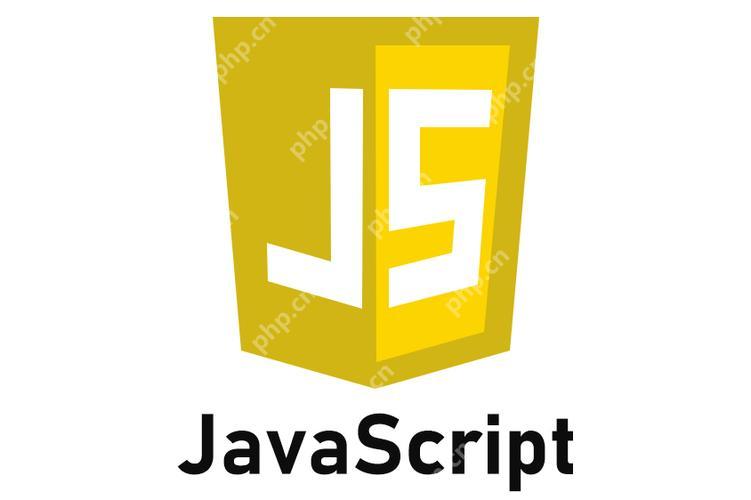
用JavaScript實現3D效果是一項既有趣又富有挑戰性的任務。讓我們從回答這個問題開始,然后深入探討如何用JavaScript實現3D效果的細節。
怎樣用JavaScript實現3D效果?
要用JavaScript實現3D效果,我們主要依賴于WebGL技術。WebGL是一種基于OpenGL ES 2.0的JavaScript API,它允許在瀏覽器中進行硬件加速的3D圖形渲染。除了WebGL,我們還可以使用一些高級庫和框架,如Three.js,來簡化3D開發過程。通過這些工具,我們可以創建復雜的3D場景、動畫和交互效果。
立即學習“Java免費學習筆記(深入)”;
現在,讓我們深入探討如何用JavaScript實現3D效果的各個方面。
在JavaScript中實現3D效果的旅程就像探索一個全新的維度。無論你是想創建一個簡單的3D模型,還是一個復雜的虛擬現實體驗,JavaScript都提供了強大的工具來實現你的創意。
首先,我們需要了解WebGL,這是實現3D效果的核心技術。WebGL允許我們在瀏覽器中直接操作GPU,進行高效的3D渲染。雖然WebGL提供了極大的靈活性,但它也需要我們處理很多底層的細節,比如頂點著色器和片元著色器的編寫。
讓我們來看一個簡單的WebGL示例,展示如何繪制一個旋轉的立方體:
// 初始化WebGL上下文 const canvas = document.getElementById('canvas'); const gl = canvas.getContext('webgl'); if (!gl) { console.error('WebGL not supported, falling back on experimental-webgl'); gl = canvas.getContext('experimental-webgl'); } if (!gl) { alert('Your browser does not support WebGL'); } // 定義頂點著色器 const vsSource = ` attribute vec4 aVertexPosition; uniform mat4 uModelViewMatrix; uniform mat4 uProjectionMatrix; void main() { gl_Position = uProjectionMatrix * uModelViewMatrix * aVertexPosition; } `; // 定義片元著色器 const fsSource = ` void main() { gl_FragColor = vec4(1.0, 0.0, 0.0, 1.0); } `; // 編譯著色器 function compileShader(gl, type, source) { const shader = gl.createShader(type); gl.shaderSource(shader, source); gl.compileShader(shader); if (!gl.getShaderParameter(shader, gl.COMPILE_STATUS)) { console.error('An error occurred compiling the shaders: ' + gl.getShaderInfoLog(shader)); gl.deleteShader(shader); return null; } return shader; } // 初始化著色器程序 function initShaderProgram(gl, vsSource, fsSource) { const vertexShader = compileShader(gl, gl.VERTEX_SHADER, vsSource); const fragmentShader = compileShader(gl, gl.FRAGMENT_SHADER, fsSource); const shaderProgram = gl.createProgram(); gl.attachShader(shaderProgram, vertexShader); gl.attachShader(shaderProgram, fragmentShader); gl.linkProgram(shaderProgram); if (!gl.getProgramParameter(shaderProgram, gl.LINK_STATUS)) { console.error('Unable to initialize the shader program: ' + gl.getProgramInfoLog(shaderProgram)); return null; } return shaderProgram; } // 初始化緩沖區 function initBuffers(gl) { const positionBuffer = gl.createBuffer(); gl.bindBuffer(gl.ARRAY_BUFFER, positionBuffer); const positions = [ // 前 -1.0, -1.0, 1.0, 1.0, -1.0, 1.0, 1.0, 1.0, 1.0, -1.0, 1.0, 1.0, // 后 -1.0, -1.0, -1.0, -1.0, 1.0, -1.0, 1.0, 1.0, -1.0, 1.0, -1.0, -1.0, // 頂 -1.0, 1.0, -1.0, -1.0, 1.0, 1.0, 1.0, 1.0, 1.0, 1.0, 1.0, -1.0, // 底 -1.0, -1.0, -1.0, 1.0, -1.0, -1.0, 1.0, -1.0, 1.0, -1.0, -1.0, 1.0, // 右 1.0, -1.0, -1.0, 1.0, 1.0, -1.0, 1.0, 1.0, 1.0, 1.0, -1.0, 1.0, // 左 -1.0, -1.0, -1.0, -1.0, -1.0, 1.0, -1.0, 1.0, 1.0, -1.0, 1.0, -1.0 ]; gl.bufferData(gl.ARRAY_BUFFER, new Float32Array(positions), gl.STATIC_DRAW); return { position: positionBuffer, }; } // 繪制場景 function drawScene(gl, programInfo, buffers, deltaTime) { gl.clearColor(0.0, 0.0, 0.0, 1.0); gl.clearDepth(1.0); gl.enable(gl.DEPTH_TEST); gl.depthFunc(gl.LEQUAL); gl.clear(gl.COLOR_BUFFER_BIT | gl.DEPTH_BUFFER_BIT); const fieldOfView = 45 * Math.PI / 180; const aspect = gl.canvas.clientWidth / gl.canvas.clientHeight; const zNear = 0.1; const zFar = 100.0; const projectionMatrix = mat4.create(); mat4.perspective(projectionMatrix, fieldOfView, aspect, zNear, zFar); const modelViewMatrix = mat4.create(); mat4.translate(modelViewMatrix, modelViewMatrix, [-0.0, 0.0, -6.0]); mat4.rotate(modelViewMatrix, modelViewMatrix, cubeRotation, [0, 0, 1]); mat4.rotate(modelViewMatrix, modelViewMatrix, cubeRotation * 0.7, [0, 1, 0]); { const numComponents = 3; const type = gl.FLOAT; const normalize = false; const stride = 0; const offset = 0; gl.bindBuffer(gl.ARRAY_BUFFER, buffers.position); gl.vertexAttribPointer( programInfo.attribLocations.vertexPosition, numComponents, type, normalize, stride, offset); gl.enableVertexAttribArray(programInfo.attribLocations.vertexPosition); } gl.useProgram(programInfo.program); gl.uniformMatrix4fv( programInfo.uniformLocations.projectionMatrix, false, projectionMatrix); gl.uniformMatrix4fv( programInfo.uniformLocations.modelViewMatrix, false, modelViewMatrix); { const offset = 0; const vertexCount = 36; gl.drawArrays(gl.TRIANGLE_FAN, offset, vertexCount); } cubeRotation += deltaTime; } // 主循環 let cubeRotation = 0.0; let then = 0; function render(now) { now *= 0.001; const deltaTime = now - then; then = now; drawScene(gl, programInfo, buffers, deltaTime); requestAnimationFrame(render); } // 初始化WebGL const shaderProgram = initShaderProgram(gl, vsSource, fsSource); const programInfo = { program: shaderProgram, attribLocations: { vertexPosition: gl.getAttribLocation(shaderProgram, 'aVertexPosition'), }, uniformLocations: { projectionMatrix: gl.getUniformLocation(shaderProgram, 'uProjectionMatrix'), modelViewMatrix: gl.getUniformLocation(shaderProgram, 'uModelViewMatrix'), }, }; const buffers = initBuffers(gl); requestAnimationFrame(render);
這個示例展示了如何使用WebGL繪制一個旋轉的立方體。我們定義了頂點和片元著色器,初始化了緩沖區,并在主循環中不斷更新立方體的旋轉角度。
然而,直接使用WebGL編寫3D應用可能會非常復雜和繁瑣。為了簡化開發過程,我們可以使用Three.js,這是一個基于WebGL的JavaScript 3D庫。Three.js提供了更高層次的抽象,使我們能夠更輕松地創建和操作3D場景。
讓我們來看一個使用Three.js創建相同旋轉立方體的示例:
// 初始化Three.js場景 const scene = new THREE.Scene(); const camera = new THREE.PerspectiveCamera(75, window.innerWidth / window.innerHeight, 0.1, 1000); const renderer = new THREE.WebGLRenderer(); renderer.setSize(window.innerWidth, window.innerHeight); document.body.appendChild(renderer.domElement); // 創建立方體 const geometry = new THREE.BoxGeometry(); const material = new THREE.MeshBasicMaterial({ color: 0x00ff00 }); const cube = new THREE.Mesh(geometry, material); scene.add(cube); camera.position.z = 5; // 動畫循環 function animate() { requestAnimationFrame(animate); cube.rotation.x += 0.01; cube.rotation.y += 0.01; renderer.render(scene, camera); } animate();
使用Three.js,我們只需要幾行代碼就能創建一個旋轉的立方體。這展示了Three.js在簡化3D開發方面的強大能力。
在實際項目中,使用Three.js可以大大提高開發效率,但也有一些需要注意的地方。首先,Three.js雖然簡化了開發過程,但它仍然依賴于WebGL,因此在性能優化方面需要特別注意。其次,Three.js的版本更新較快,可能需要定期更新代碼以保持兼容性。
在性能優化方面,我們可以考慮以下幾點:
- 減少繪制調用:盡量減少繪制調用次數,可以通過合并幾何體或使用實例化渲染來實現。
- 優化著色器:盡量簡化著色器代碼,減少不必要的計算。
- 使用LOD(Level of Detail):根據距離調整模型的細節級別,以提高遠距離渲染的性能。
在使用Three.js時,我曾經遇到過一個有趣的挑戰:如何在不影響性能的情況下實現大量粒子效果。我的解決方案是使用Three.js的點云(Point Cloud)功能,并通過GPU實例化渲染來優化性能。這不僅提高了渲染速度,還使得場景更加生動。
總的來說,用JavaScript實現3D效果是一個充滿創意和技術挑戰的領域。無論是直接使用WebGL還是借助Three.js,我們都有很多工具和技巧可以探索。希望這篇文章能為你提供一些有用的見解和靈感,幫助你在3D開發的道路上走得更遠。

















